How do you Upload An App To Google Play Store?

You all know how popular and dominant play store is in the market!
This domain is getting all the more solidified by the play store stats that there are approx 2.8 million apps on Play Store and almost 3739 apps are released on it daily.
These numbers just keep getting solidified and prove how Play Store for Android is a brilliant option to upload your application on this domain.
Now, if you were wondering “How do you submit app to Google Play Store”, then end your search here. In this blog I have covered every step you need to know about the process of adding an application in this domain.
So, without any further ado let us dive right into the specifics of uploading an app on play store. I am very certain that with the ending of this blog all your questions would have been resolved regarding this topic.
Buckle up your seatbelts and enjoy the ride ahead!!!!
Step-by-Step Process on how to Upload App to Google Play Store

Now that the obvious not in the way anymore, let us move on to the steps in regard with how to upload app on the domain called Play Store. Make sure you follow each and every step in the exact chronological order to prevent any mistakes in the process of uploading an app on Google app publishes.
- Google Play Developer Console
If you are looking for uploading an app on Android play store app, a developer dashboard is imperative. The Google Play console is kind of a backend center where everything is controlled, from here developers submit Play Store apps for Android. There is also a one-time fee of $25 by which a developer can easily open an account, this is loaded with functions and the control features. After paying the one-time fee, you can easily upload Google Store Play apps for free.
You also need to fill out all the credentials that are asked while creating the account, such as your name, country and more. Once you have submitted your account it will take up to 48 hours for it to get approved.
- Link Developer Account with Google Wallet Merchant Account

If your app is getting uploaded to Play Store supports in-app purchases, then you will also need a merchant account. To create one of these you can sign in to your Google Play Console account and click on the ‘Reports’ button followed by the ‘Financial Reports’ option. After this, you have to select the ‘Set up a merchant account now’ option and then fill out your details.
Your merchant account will automatically get linked to your Google Play Console account and you will be allowed to manage and examine the app sales.
- Create the Application
This is another step towards how to publish an app on play store.
Once you have logged into your developer or publisher account, a few steps are under-mentioned for you if you need to take to publish app to google play:
- In the menu option, go to the ‘All applications’ tab.
- You will see an option where ‘Create Application’ is written – select it.
- From here drop-down menu, choose the application’s default language.
- Enter the title of your application (it can be changed later)
- App Store Listing
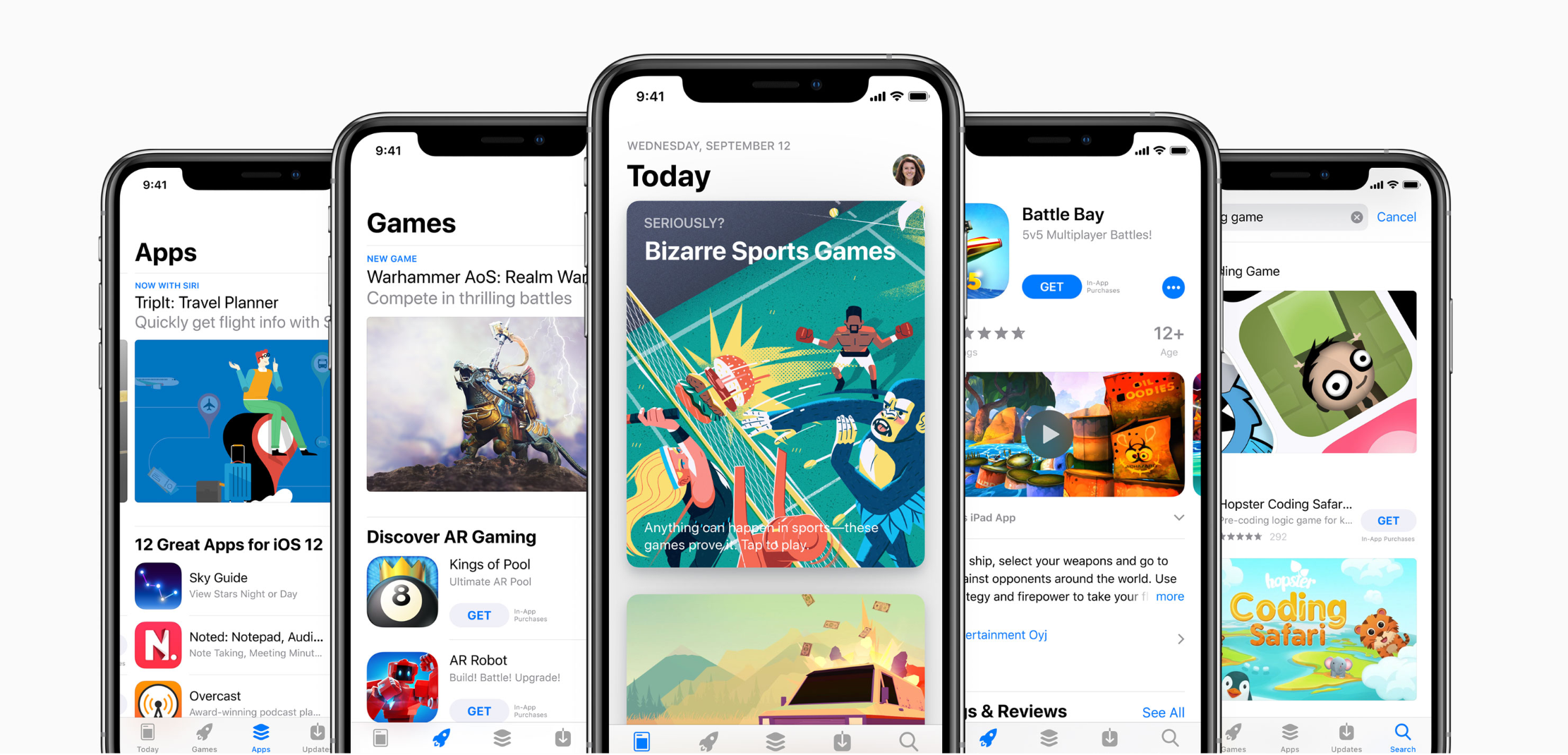
At this point of Google Play uploads; your preparations will come handy.
In this very step on how to upload an app to the play store, you will be required to fill out all the information and the details you have already prepared with great caution before.
Make sure you are using the appropriate keywords in your app description to increase the chances of your app being shown up in searches. Along with this, you also have to make sure to use all the data we have talked about in the prerequisite section for an app listing.
- Upload App Bundles or APK to Google Play
Now, in this stage you are required to use the files like the App bundle or the APK and signed app release and upload them into your application. This is how you do it: Navigate to the ‘Release Management’ option and then ‘App Release’ tab in the menu. After this, there will be a question where you will be asked to choose any one type of release from four options- internal test, close test, production release, and also an open test.
Once, you have made the decision regarding which type of release you are wanting, you may want to select ‘Create Release’.
At this very point, you will be redirected to the new release to your production page. On this page, you are again required to make a decision- to opt for Google Play apps store signing on the app or if you don’t want it. If you choose the latter, then simply click on the ‘OPT-OUT’ option.
Now, you select ‘Browse files’ and then look into the how to upload apk to google apps store while you are naming and describing your release through the on-screen instructions. You can also click on the ‘Review’ to confirm the information. When you have taken care of everything, press the ‘Save’ button.
- Time for Content Rating
The next step you will have to undergo is regarding how to publish Android apps on the Play Store to rate your app. This is a very crucial stage because it is listed as ‘Unrated’, it might get removed altogether from the store, so it is important and necessary to rate the application.
For the Content Rating, you must again navigate to the main menu on the left side of the screen and then you have to select the same. By clicking on ‘Continue’ option you can move forward and then type out your email address in the respective field and then press on the ‘Confirm’ button.
Now, you have to fill out the questionnaire for your app rating. Follow this by selecting the ‘Save Questionnaire’ and then choose the ‘Calculate Rating’ to see your app rating on the Play Store. The last thing is to finalize your app’s content rating is to click on the ‘Apply’ option.
That it it for this blog folks! Follow all these steps and voila your app will be uploaded on the android app store.
Thank you for reading this blog! I hope you have a wonderful rest of your day!!!


0 responses on "How do you Upload An App To Google Play Store?"